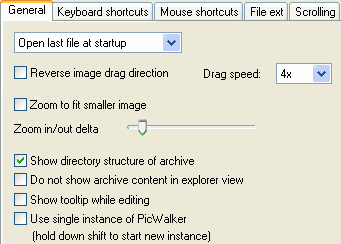
By default the program displays an intro screen at startup if no other parameter is given.
You can change it to open the last file from previous session.
PicWalker remembers the last opened file in each directory, up to 500 directories, and up to 2000 archive files.
When you drag an image, the program default behavior is to scroll down as you move the mouse down.
If you prefer the opposite, you can check the Reverse image drag direction check box.
The second check box is to let the program know if you prefer to enlarge small image when using the Fit width/height command.
Show directory structure of archive
Using this option, you can tell the program to either preserve the directory structure in archive files, or to collapse them to a single list.
Do not show archive content in explorer view
Normally double clicking an archive file in explorer view will show the contents of the archive, and then double clicking a picture file in it will display the picture.
By enabling this option, the program will bypass the first step, and display the first file in the archive.
This option does not work when the archive has other archives in it, or when you hold down the control key.
The tooltip in edit mode will show you the cursor position and the color at that position. Check the fifth check box if you want to see it.
The last check box can be unchecked, if you want to open a new window whenever PicWalker is run.
You can always hold down Shift key when starting the application if you want to open a new window.
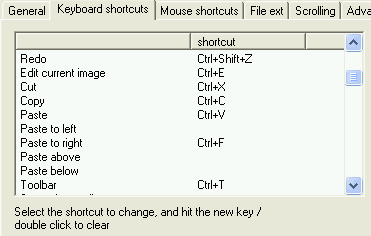
Keys that cannot be used as shortcuts are: Escape, Enter, Tab, Alt, PrintScreen and the arrow keys.
To change a shortcut, click on the desired menu option, and press the new key.
The left button is reserved for dragging and to be used in combination with other buttons.
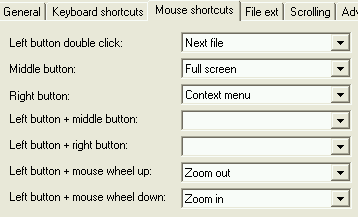
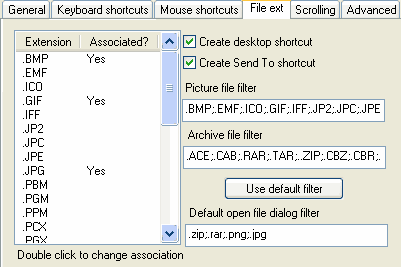
Custom filter allows you to add new file extensions to be recognized by the application.
PicWalker only includes files with these extensions in its file lists.
Additionally, you can also create/remove desktop and SendTo shortcuts.
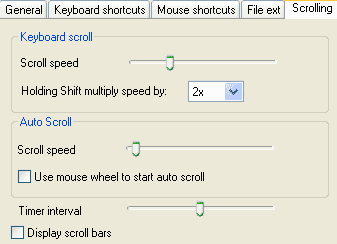
The first scroll speed is for when you use the arrow keys to scroll around.
The second scroll speed is used when you enable the Automatic scroll mode.
The timer interval is the number of times that the program scrolls in one second. Default is 200 (max), and you can lower it to slow down overall scrolling speed.
Check the first check box to start auto scroll using mouse wheel.
If you prefer to see the scroll bar in the view window, you can set it here.
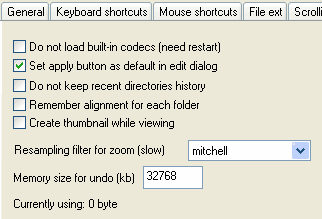
Check the "do not load built-in codecs" if you are a developer that wants to test your own codecs.
If you prefer the Apply button as default button in edit dialog boxes, check the second option.
A default button is the button that is clicked when you press the Enter key. It is useful when you need to try out the different options quickly.
If you do not want the application to keep track of the directories you browse, check the third check box.
If you want the program to remember alignment setting per directory and archive file, check the fourth check box. The default is to use one global alignment setting.
The fifth option can be used to speed up thumbnail creation. Normally, thumbnail is created on demand while in explorer view. Enabling this option will make the program generate thumbnail everytime an image is loaded when you are viewing it, so the program does not need to reload the image when you switch to explorer view.
You can also set the resampling filter for zooming in/out operation. Please note that some of the filters (e.g., lanczos) use a lot of computation, and you should only use it if you have a fast enough computer.
The resampling is done only on the parts of image that needs to be drawn.
Finally, you can also change the memory size for Undo operation, if you feel it is not enough or too much. The application will always allow one undo, regardless of the undo size.